1.Environment Preparation
1.1 **Chrome Browser Installation**
Please use the latest version of the Chrome browser to access the PC version of the system.
⬇️ Access Chrome Download PageAfter opening the link, click the "Manual Download Chrome" button to install.
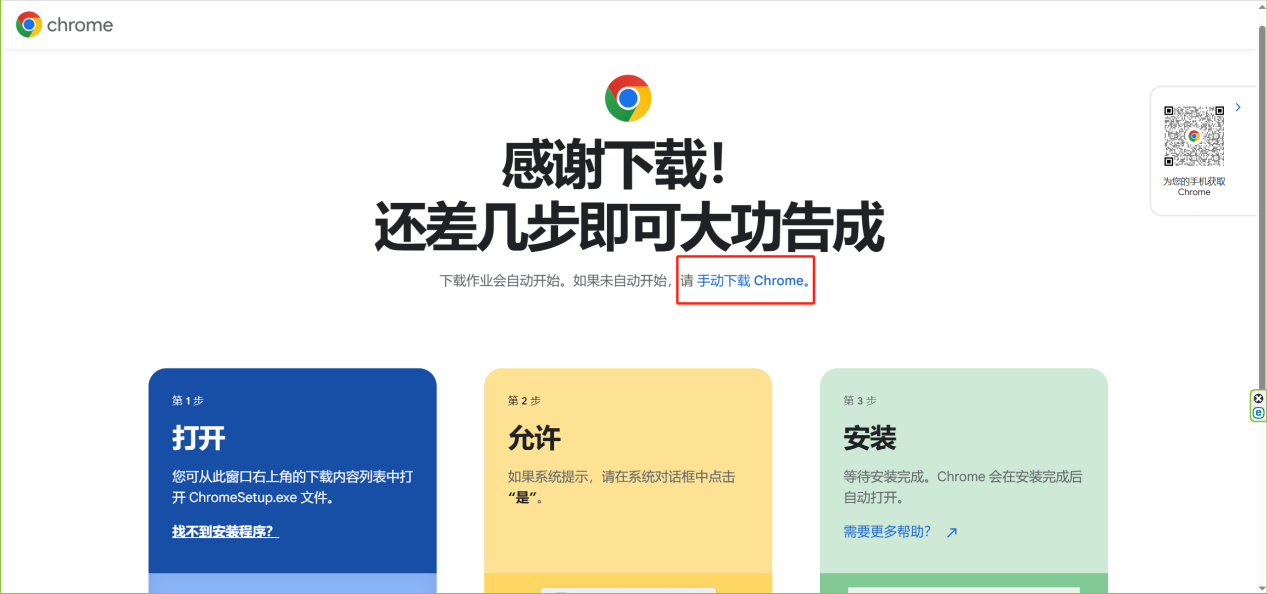
2. CAAC Cloud Meeting Client
**Download Method 1: Official Website Download**
🌐 Visit the Cloud Meeting Download PageSelect the appropriate version for your system environment (slide down the page to find the client).
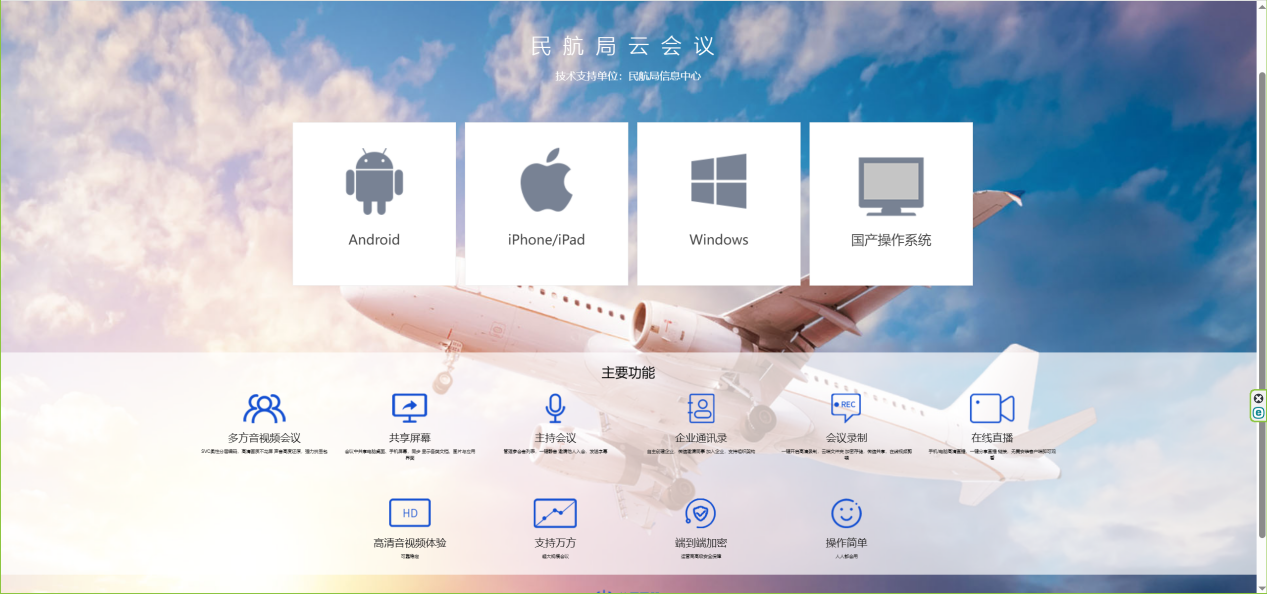
Note: The iPhone/iPad version is not available for external download. For specific download methods, refer to "Download Method 2."
**Download Method 2: Direct Download**
**Android Client**
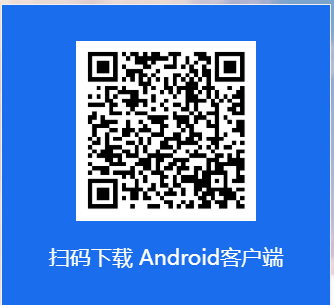
Scan to download the Android version.
**iOS Client**
For iPhone/iPad clients: Log in to the CAAC Smart Supervision Service Platform Work Portal. Click the floating button "iOS QR Code" to access the download page. Click "Get QR Code" to download. Please note that the iOS QR code can only be used once, as shown below:
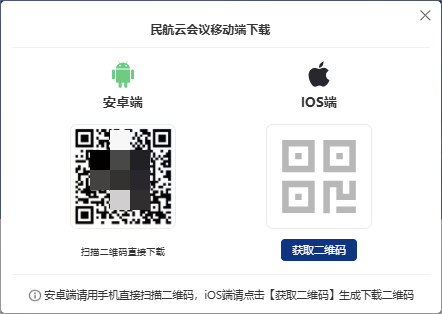
3. System Compatibility Requirements
| Device Type | Minimum Version | Recommended Version |
|---|---|---|
| Android | Android 10 (API 29) | Android 11-14 |
| iOS/iPadOS | iOS 14 | iOS 15-18 |
Regarding HarmonyOS Pure Blood Edition (HarmonyOS 5.0.0 and above): Support for this version is currently being actively adapted by the system and is not yet supported. Please be patient and await subsequent optimizations.
4. First Login & Password Setup
- Access https://sop.caac.gov.cn
- Click [Forgot Password] below the login box.
- Select verification method as "Mobile Phone".
- Enter the original system login mobile number and graphic verification code.
- Click [Send Verification Code] and enter the SMS verification code received.
- Click [Next] Enter a "New Password" and "Confirm New Password", then click [Confirm] to submit.
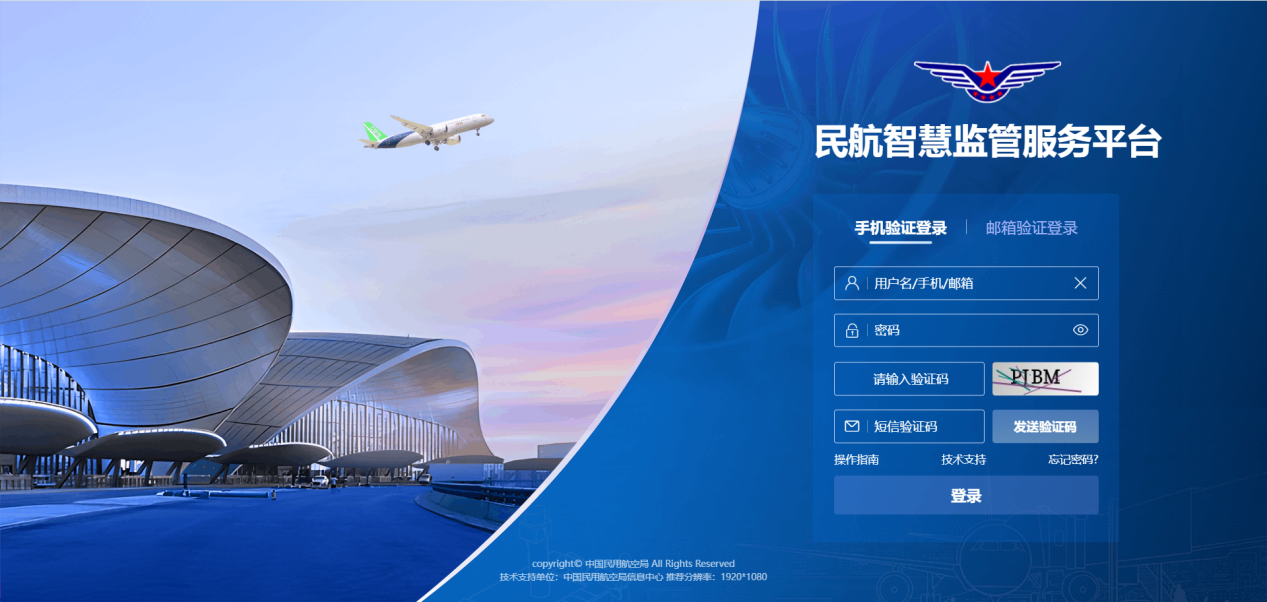
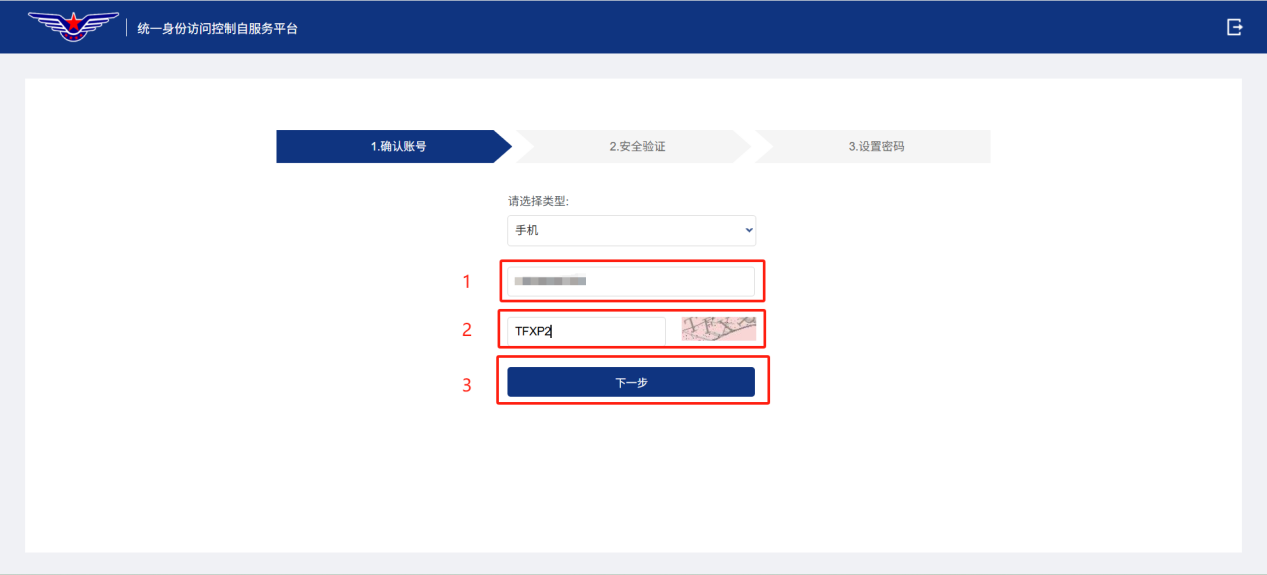
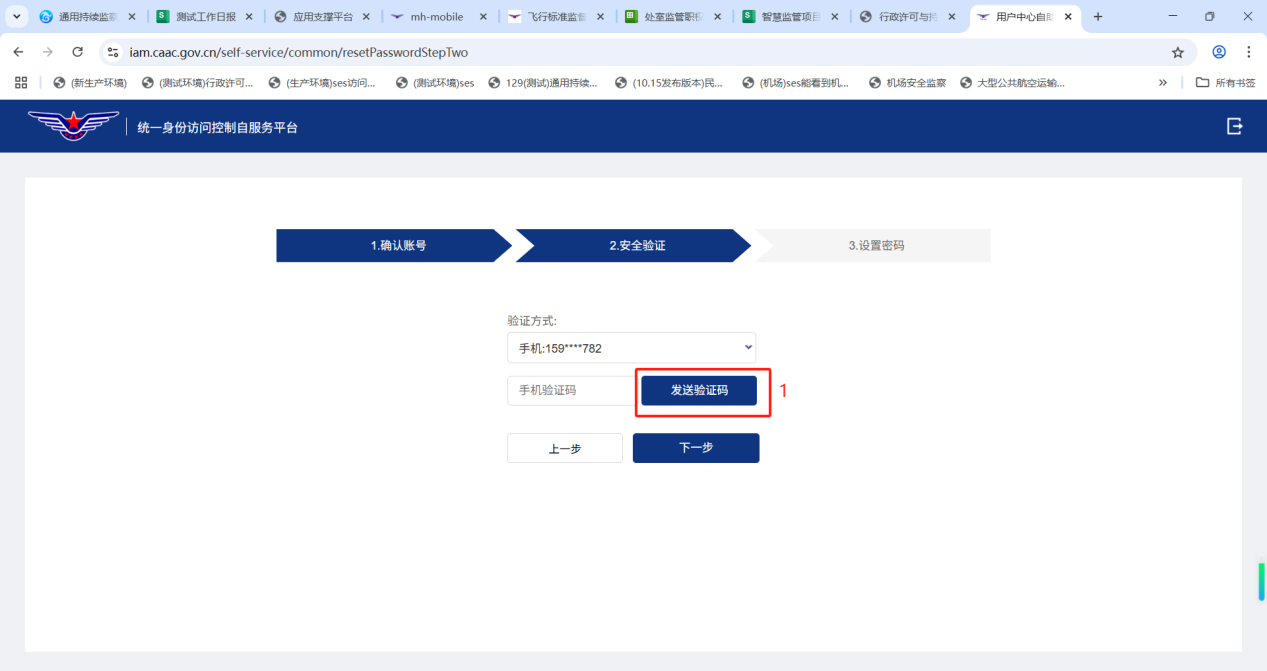
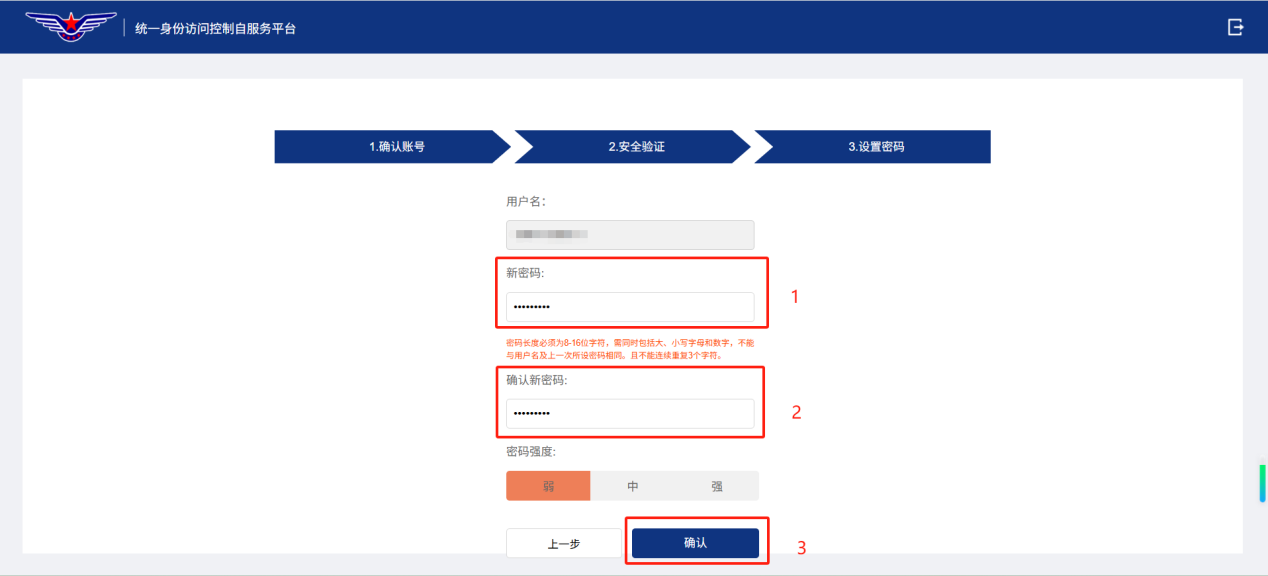
- 8-16 characters long.
- Must contain uppercase letters, lowercase letters, and numbers.
- Cannot be the same as the username or any previous password.
- Cannot contain 3 consecutive identical characters.
- After resetting the password, accesshttps://sop.caac.gov.cnagain.
- Upon successful login, you will be taken to the Work Portal by default.
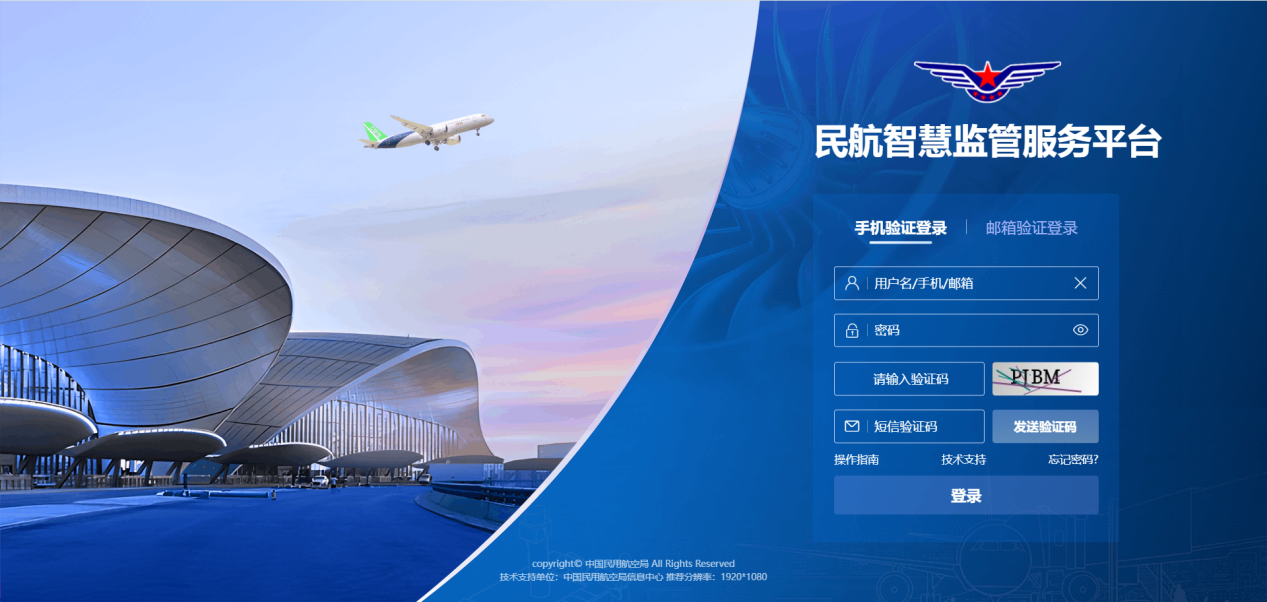
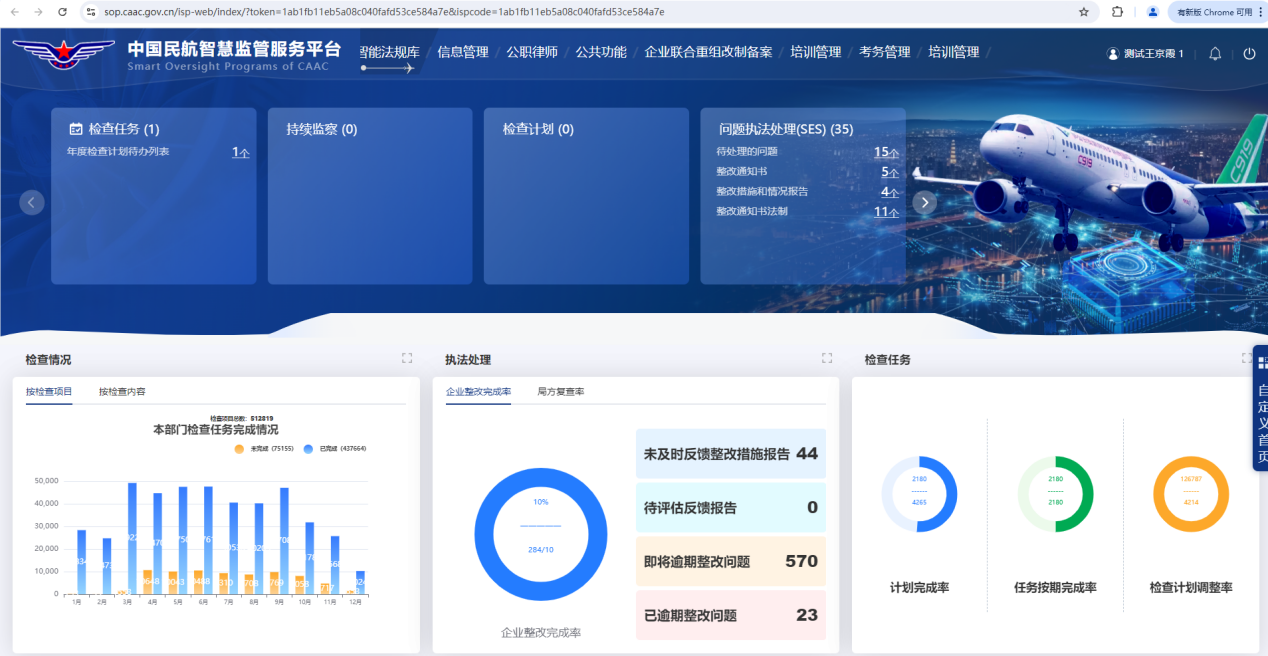
5.Mobile Usage Guide
**5.1 App Download**
Android Client

iOS Client
Search for "民航监管" (CAAC Supervision) in the App Store.
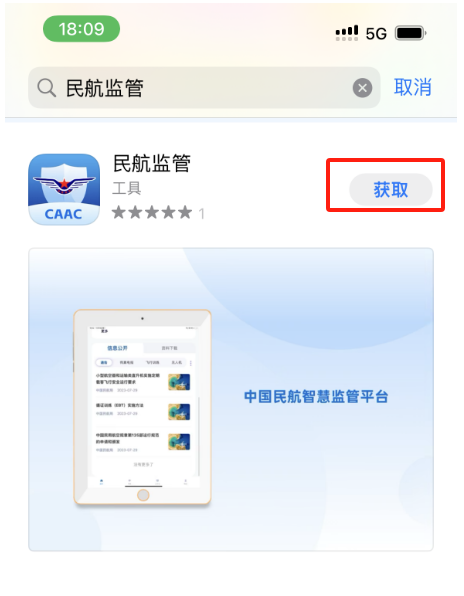
**5.2 Login Method**
Mobile Number + Password + SMS Verification Code.
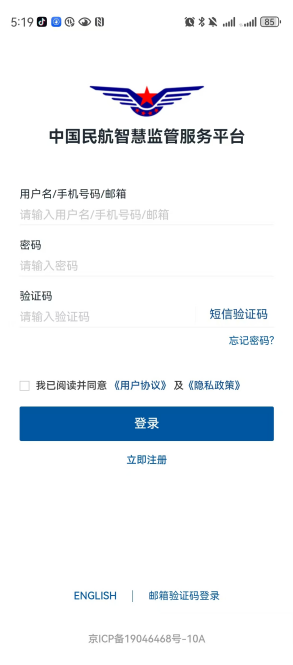
After successful login, you will be taken to the main page. Please note that the content displayed on the homepage may vary depending on each user's permissions. All inspectors are advised of this.
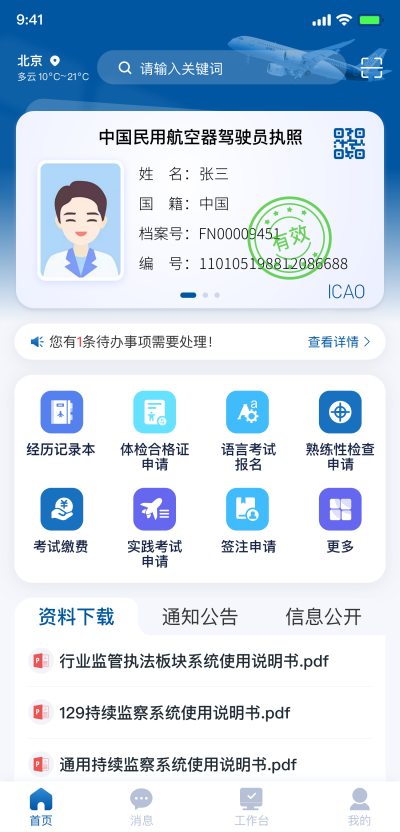
6.Registration for Regulated Entities
6.0.**Training Videos**
1.Regulated Entity Registration Process
2.Regulated Entity Center (Regulated Entity End)
3.Introduction to Regulated Entity Permissions and Business Administrator Designation Rules
6.1.**Runtime Environment & System Access**
6.1.1.**Runtime Environment**
Windows OS, Kirin OS (Kylin), UOS (Tongxin), etc.
Chrome browser is recommended. Other mainstream browsers may also be used during formal operation.
A resolution of 1920*1080 or higher is recommended.
6.1.2.**System Access**
Access https://sop.caac.gov.cn
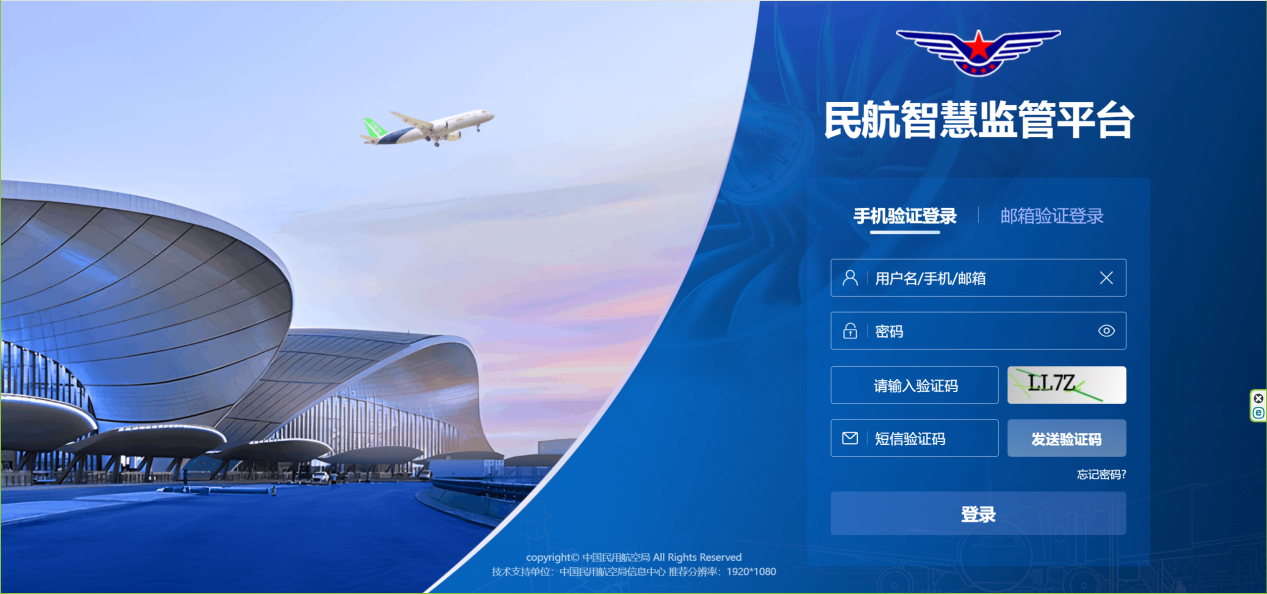
6.1.3.**System Login**
The system provides regulated entities with the following login method: Mobile Number + Password + SMS Verification Code.
6.1.4.**System Logout**
To log out of the system, find and click the logout button in the upper right corner of the interface. To ensure the security of your work information and efficient system operation, if you are logged in but not actively using the system, please click the icon in the upper right corner to promptly end your session.
6.2.**Regulated Entity Registration**
- Access https://sop.caac.gov.cn/acc-web/#/registerto register.
- Select the corresponding Business Category and Business Entity. Enter the Business Authorization Code obtained from the CAAC Regional Administration Bureau. Enter the registration verification code, then click **[Next]** to enter the detailed registration page.
- Registration is a three-step process: "Basic Info - Detailed Info - Contact Info". When filling in Basic Information, please enter correctly according to your company's registration license information. Ensure accuracy, then click **[Next]** to complete this step.
- Note: When clicking "Next", the system validates the Legal Person information provided by the Regulated Entity. If a prompt appears stating "Your Legal Person real-name verification failed", it might be due to incorrect information entry or delays in the real-name database synchronization. First, verify key information like Legal Person Name and Unified Social Credit Code for accuracy. If confirmed correct, click **[Confirm]** to complete registration; the system will automatically re-validate later. If information is incorrect, please revise and resubmit. If verification still fails after registration, you can manually update it in the "Unit Information Management" module.
- Upon entering the Detailed Information page, regulated entities should fill in details according to the actual company situation. If registering a subsidiary company, check "Yes" in the "Is it a subsidiary?" field. Then, enter the parent company's name; the system will automatically suggest matching company names. Select one and the system will automatically populate the corresponding Parent Company Unified Social Credit Code. If the parent company is not in the CAAC system, its information must be entered manually. After completing all information, click **[Next]**.
- On the Contact Information page, confirm the setting of the company's System Administrator. Regulated Entities can choose one of two methods:
- 1.Set the Legal Representative as the Account Administrator
- 2.Set the Handling Personnel (经办人) as the Account Administrator** (requires Legal Representative authorization).
- If choosing the first option (Legal Representative), the system will directly register the Legal Representative as the administrator.
- If choosing the second option (Handling Personnel), register the specified Handling Personnel as the System Administrator based on the Legal Representative's authorization letter. Click the "Legal Representative Authorization Letter" template at the bottom of the page to download it.
- After downloading the template, have the authorized unit provide the letter with an official seal, then upload it to the "Legal Representative Authorization Letter" field to complete the authorization. After filling in all basic information, click the **[Submit]** button and wait for administrator approval. Once approved, the Regulated Entity registration is complete.
- Upon administrator approval, the Regulated Entity can log in using the credentials provided during registration.
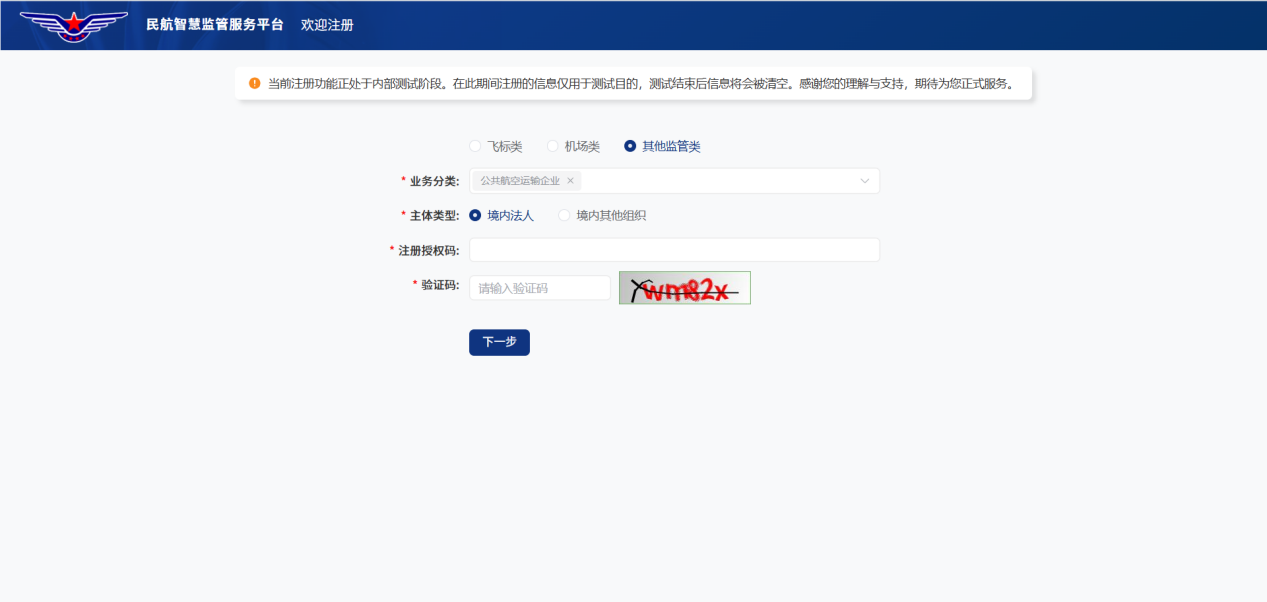
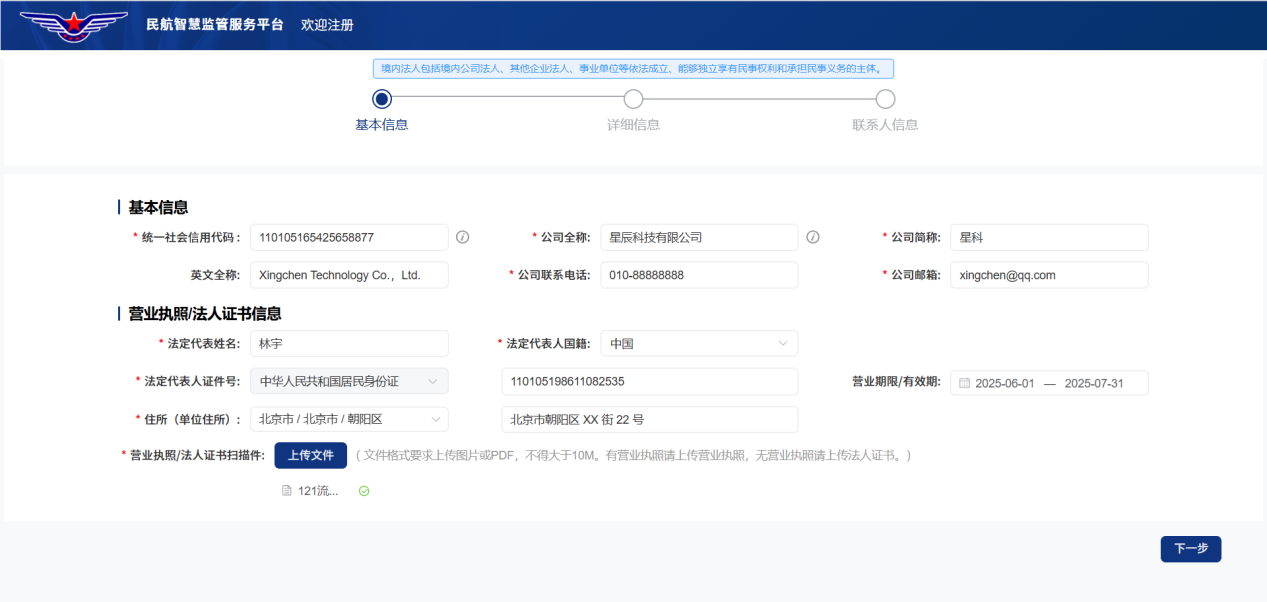
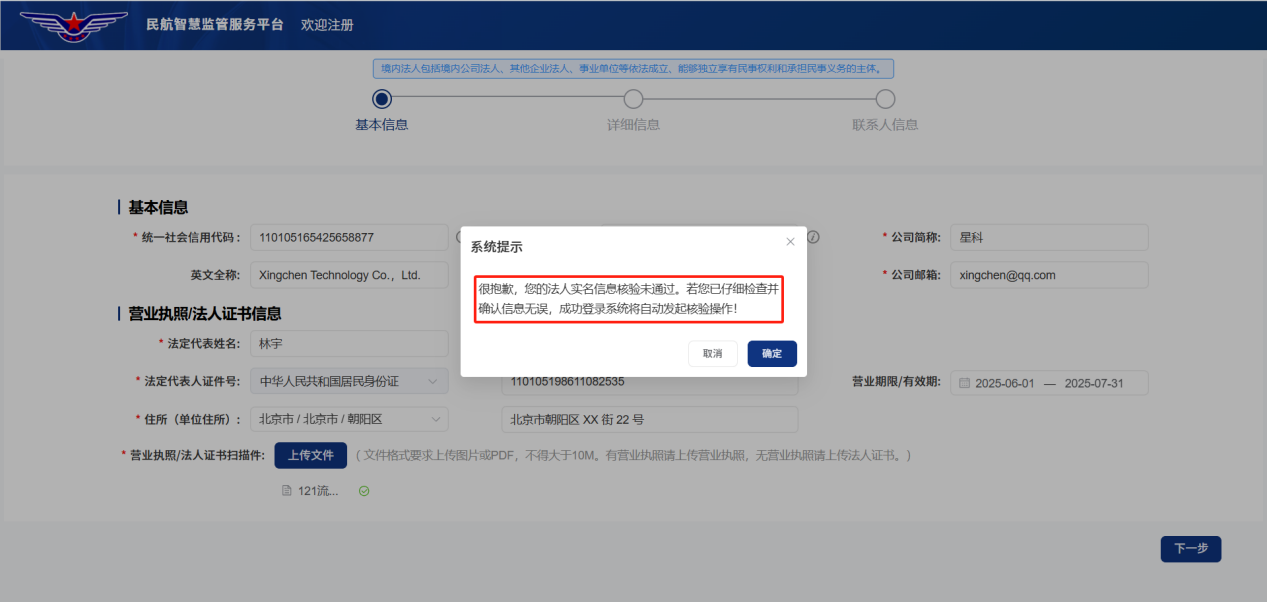
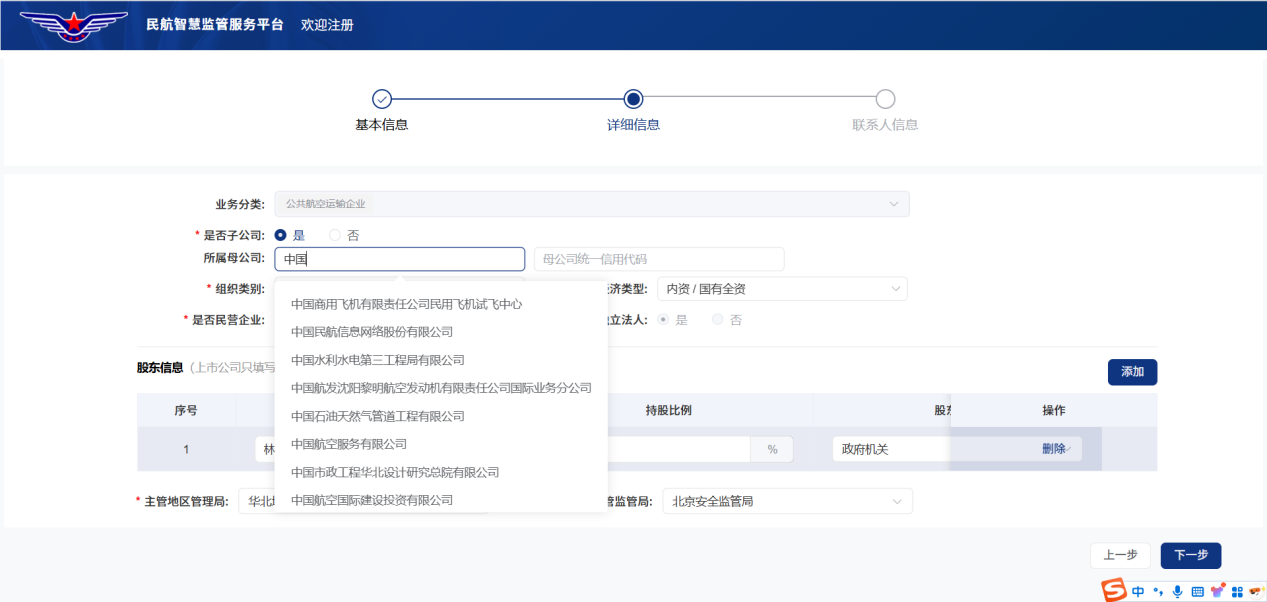
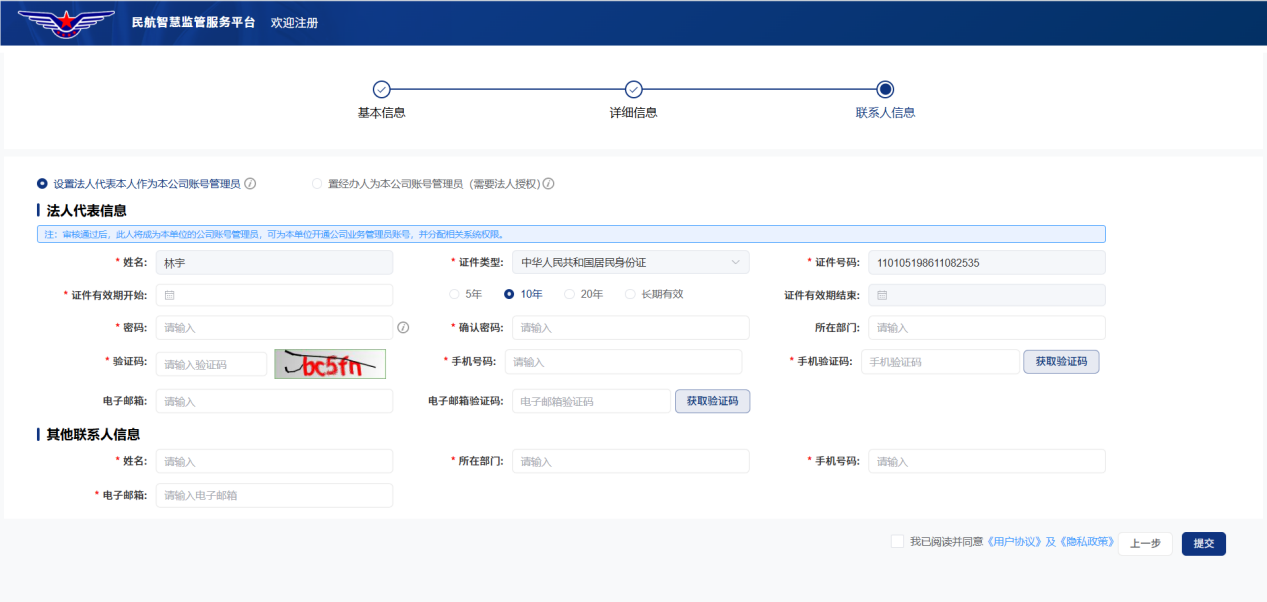
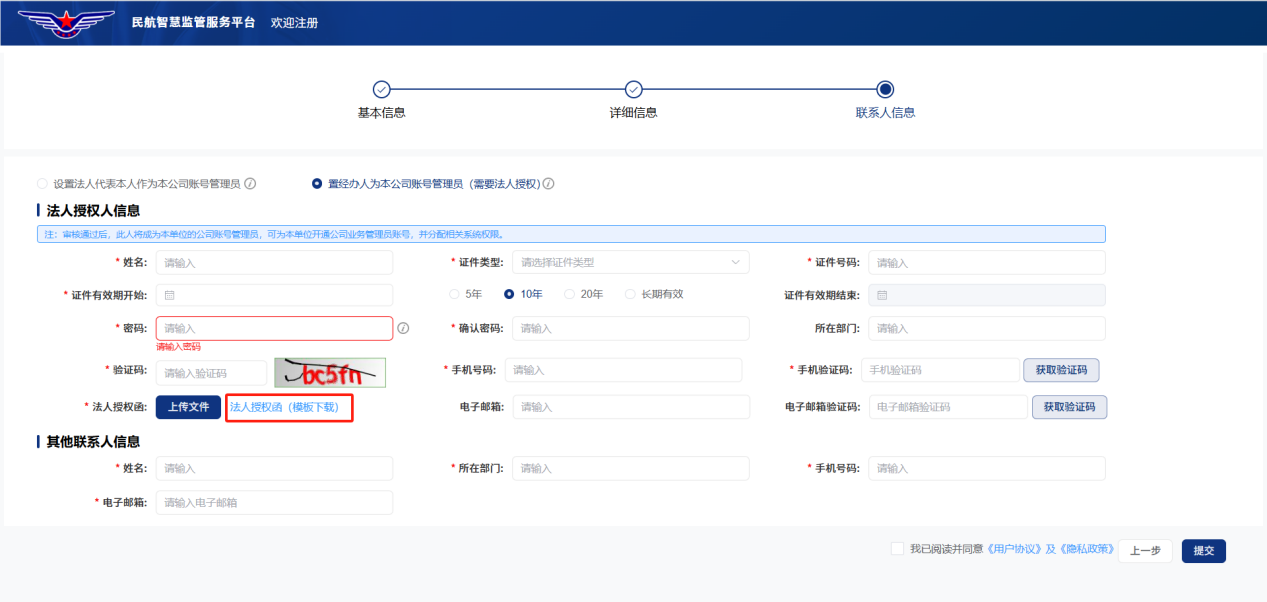
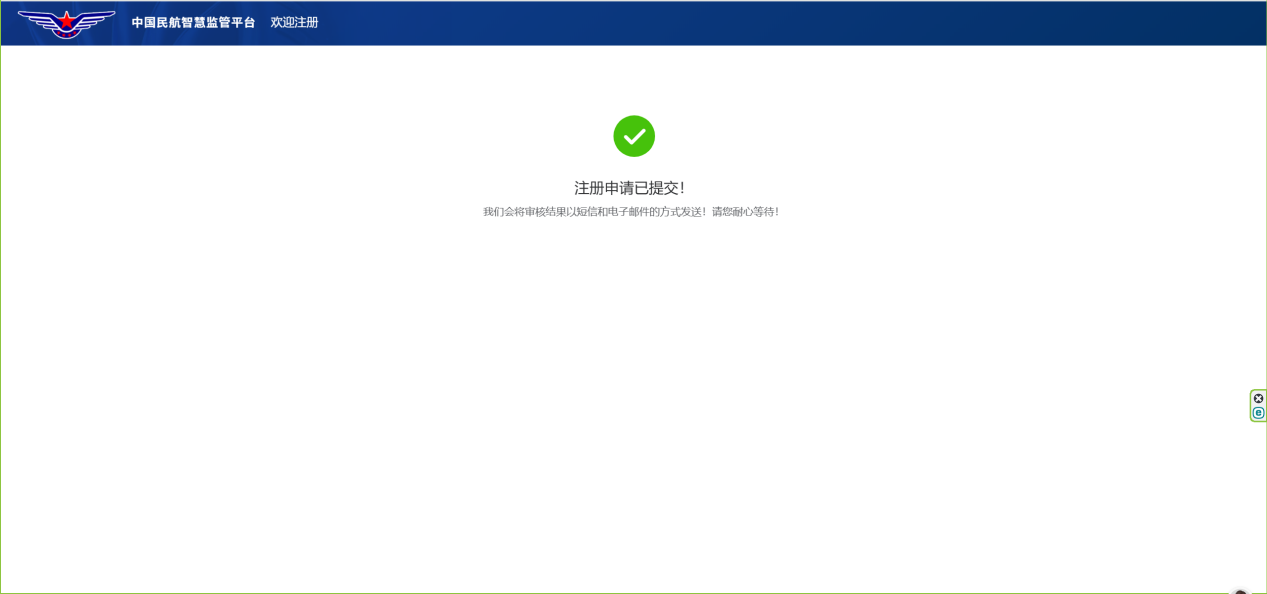
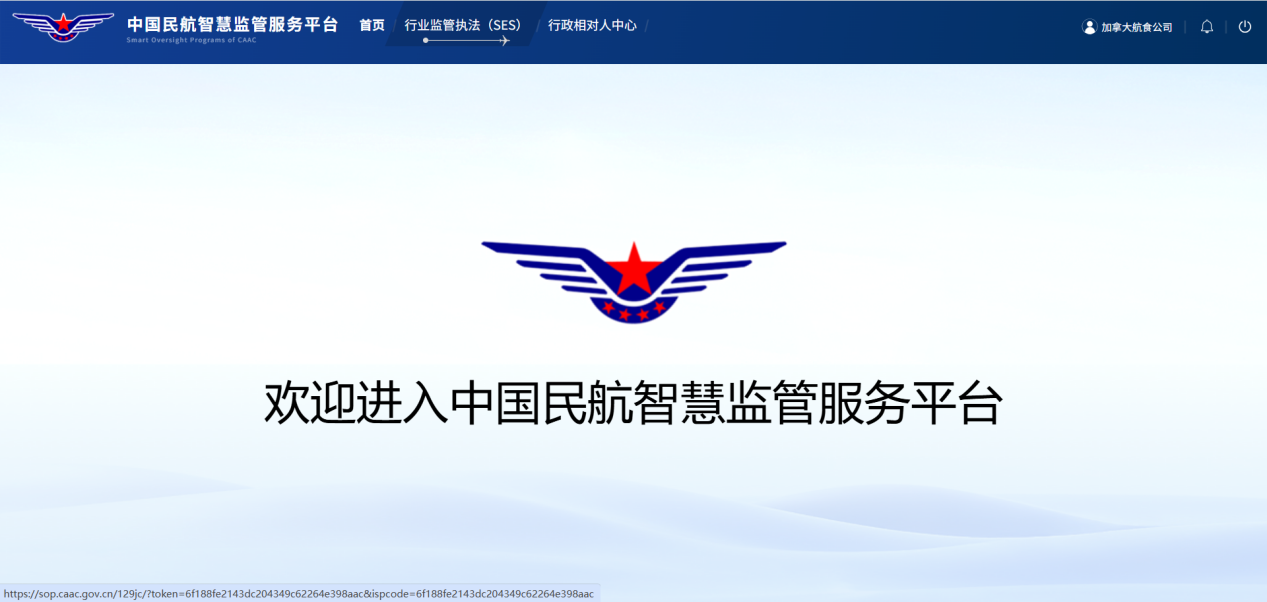
6.3.Regulated Entity Center
The Regulated Entity Center provides functions such as Unit Account Management, Unit Basic Information Management, Internal Registration Invitation Codes, and New Business Applications. Users in the Regulated Entity Center are categorized into three types: **Unit Administrator**, **Business Administrator**, and **Handling Personnel (经办人)**.
- **Unit Administrator**:Possesses the highest permissions and can create Business Administrators and Handling Personnel.
- **Business Administrator**: Can create subordinate Business Administrators and Handling Personnel within their authorized business scope.
- **Handling Personnel**: Can only operate the system for specific business execution and **cannot access** the Regulated Entity Center.
User creation supports two methods: Administrators can create accounts directly, or generate Business Administrators and Handling Personnel via an invitation registration method.
6.3.1.**Manually Creating a Business Administrator/Handling Personnel**
Enter the "Unit Account Management" menu. Click the **[Add]** button to enter the Add Business Administrator/Handling Personnel page.
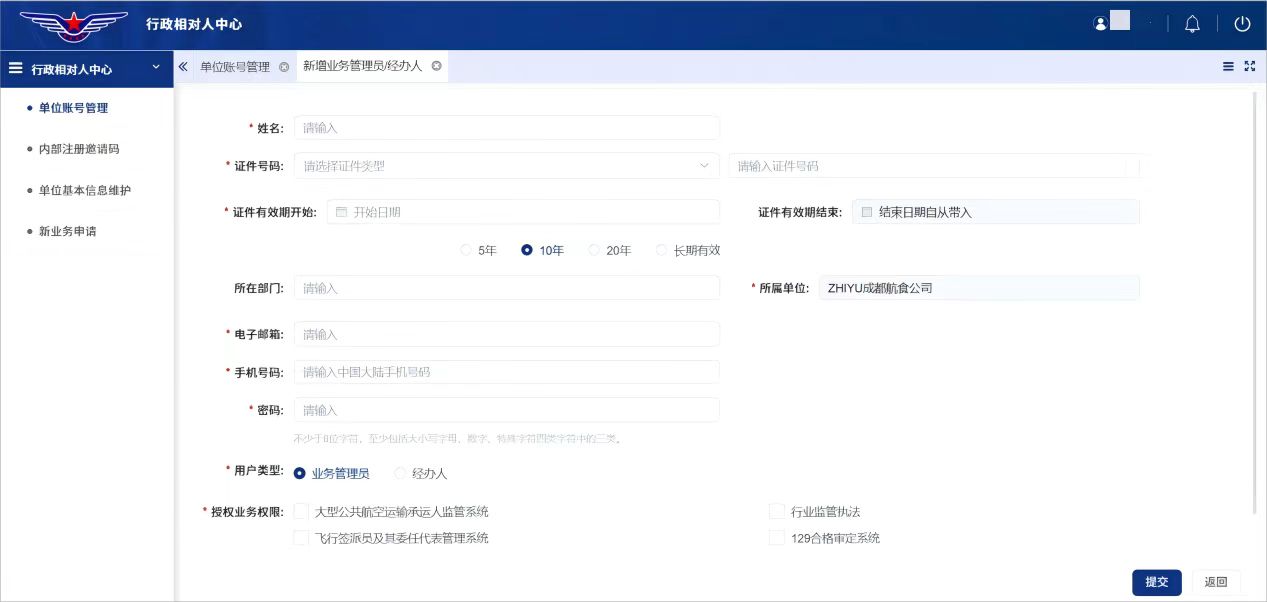
Since business categories vary among units, the systems available for authorization may differ accordingly. Users can flexibly select the authorized business and corresponding role based on their own business permission requirements. For example, if selecting the "SES Industry Supervision Enforcement" business permission, you can further select the "Regulated Entity" role for authorization.
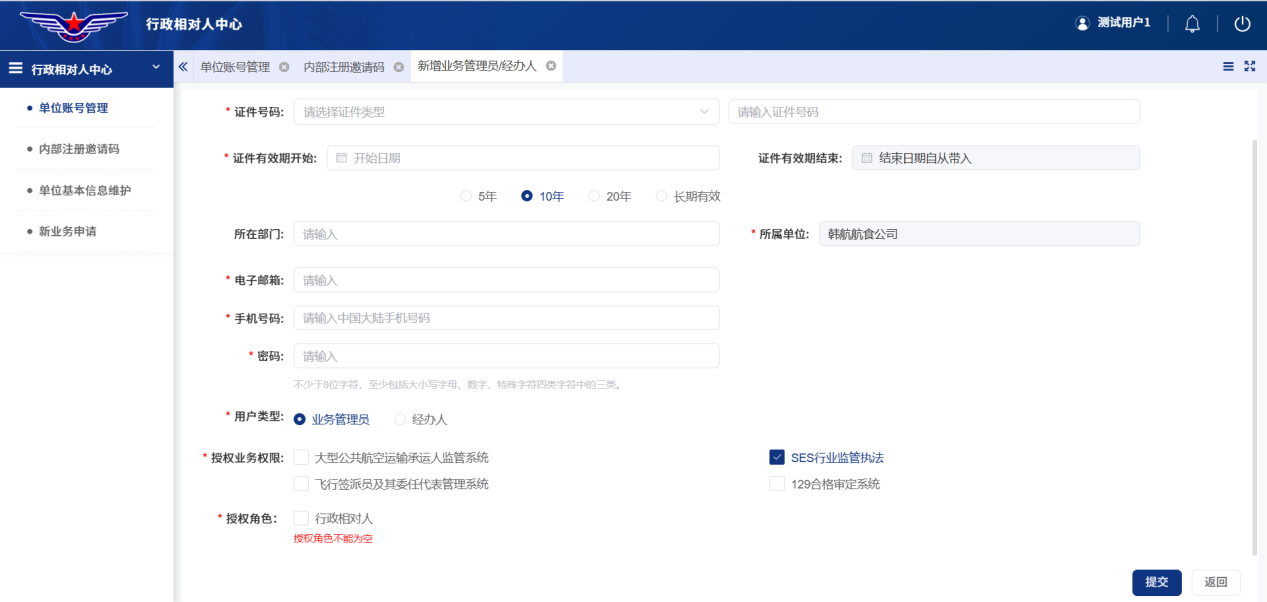
After filling in the necessary information, click the **[Submit]** button to complete the creation of the new user. The newly created user can log in using the mobile number registered during creation. An example of created users:
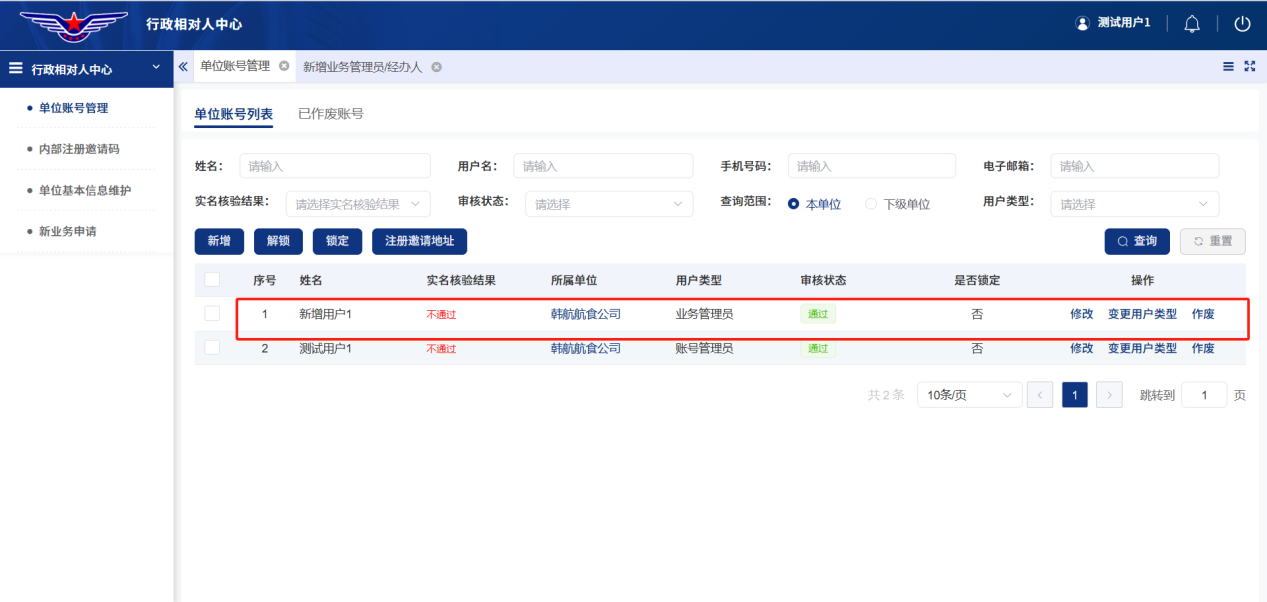
6.3.2.**Creating Business Administrator/Handling Personnel via Invitation Registration**
Administrators can implement batch user registration using invitation codes: Send the exclusive invitation URL via email, link, etc., to users needing registration. Users click the link to enter the registration page, fill in basic information like name and contact details, and submit to enter the review process. After the administrator completes qualification review in the background, the user registration process is formally completed.
6.3.2.1.**Get Registration URL**
The administrator enters the Unit Account Management function and clicks the **[Copy Registration URL]** button to obtain the invitation link.
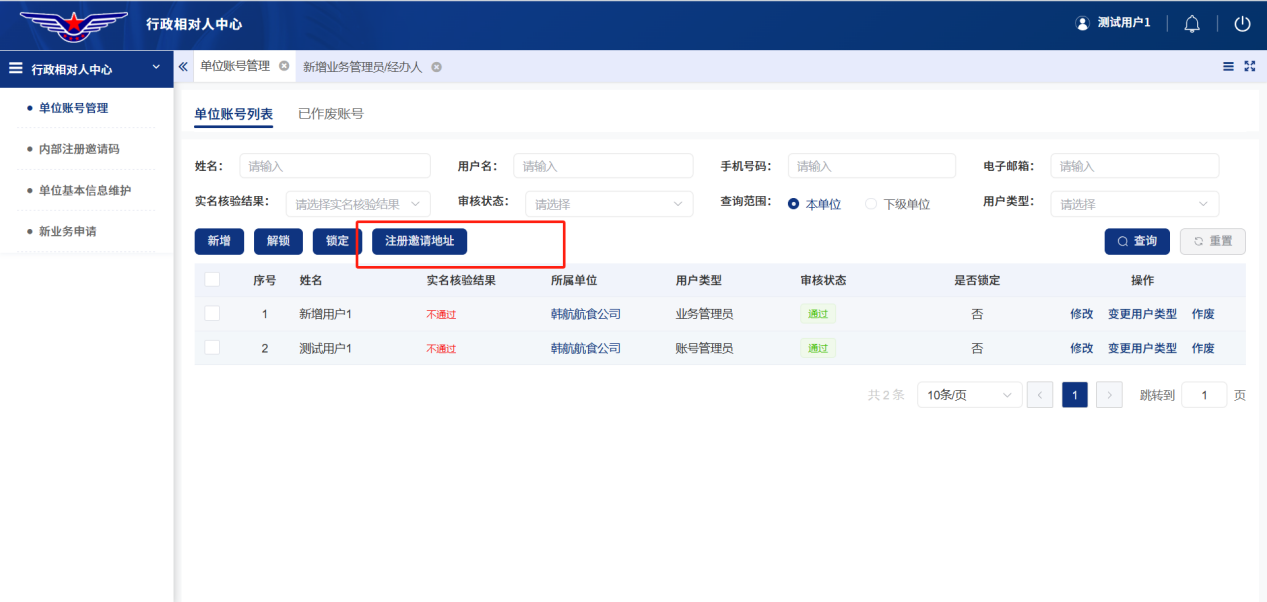
6.3.2.2.**Create Invitation Code**
The administrator needs to create an internal registration invitation code in advance using the "Internal Registration Invitation Code" function. After creation, the invitation code can be sent to the relevant personnel needing registration.
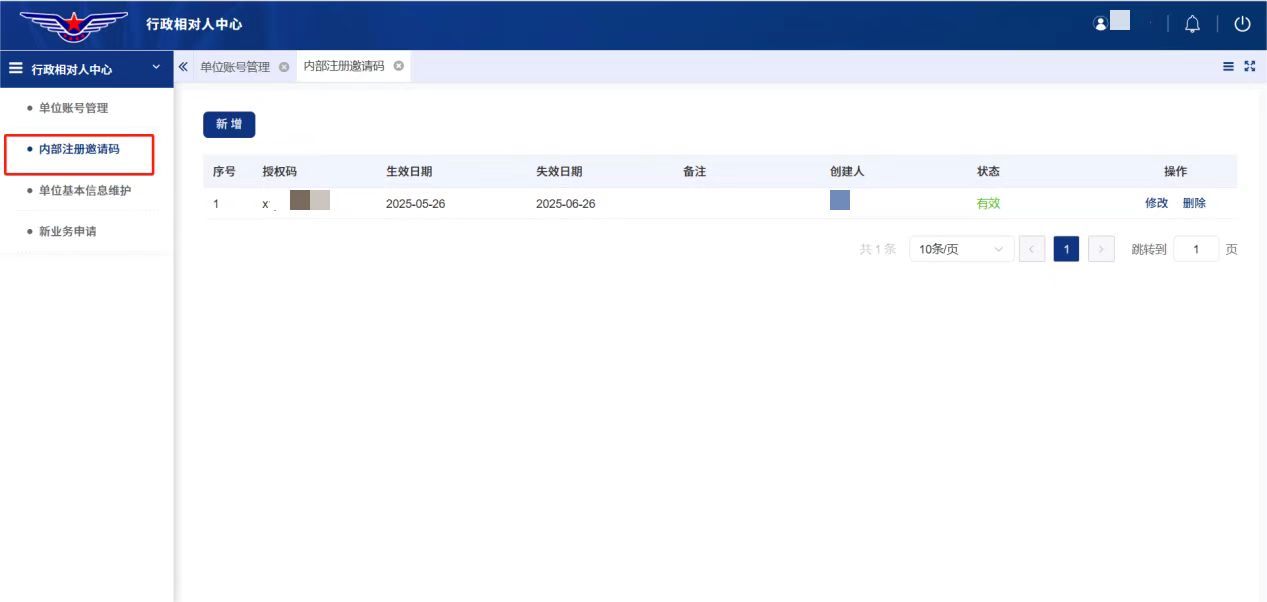
6.3.2.3.**Registration Operation Process**
Recipient copies the received invitation link or enters the copied registration address into a browser to access the registration page.
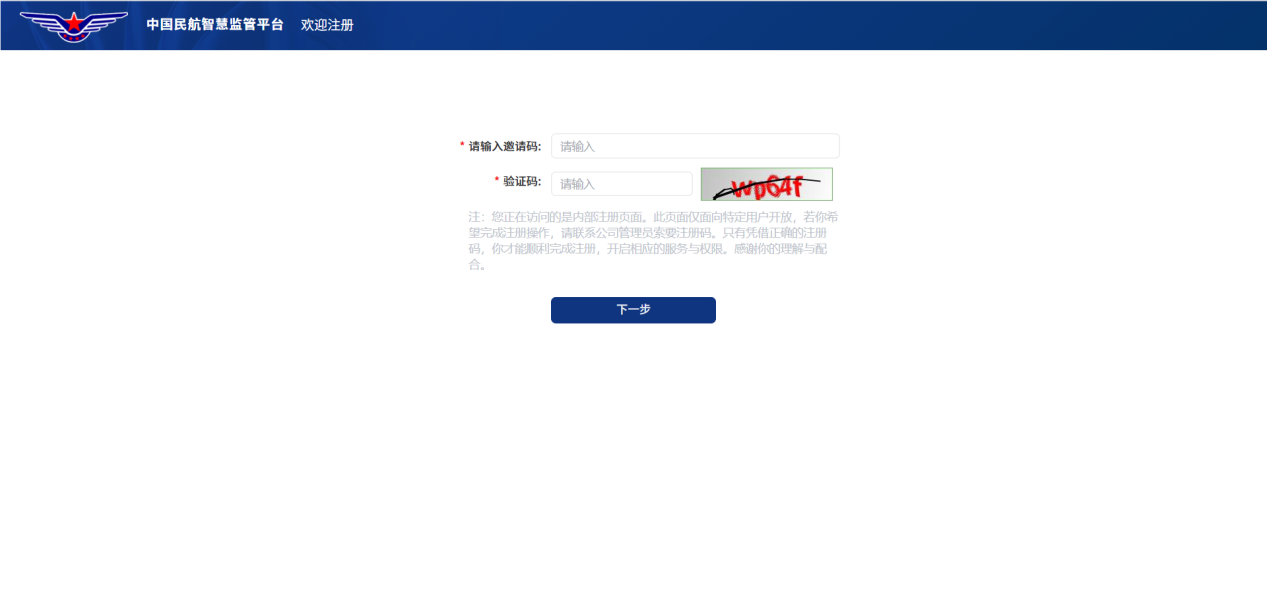
Enter the Invitation Code and Verification Code, then click **[Next]** to proceed to the registration form.
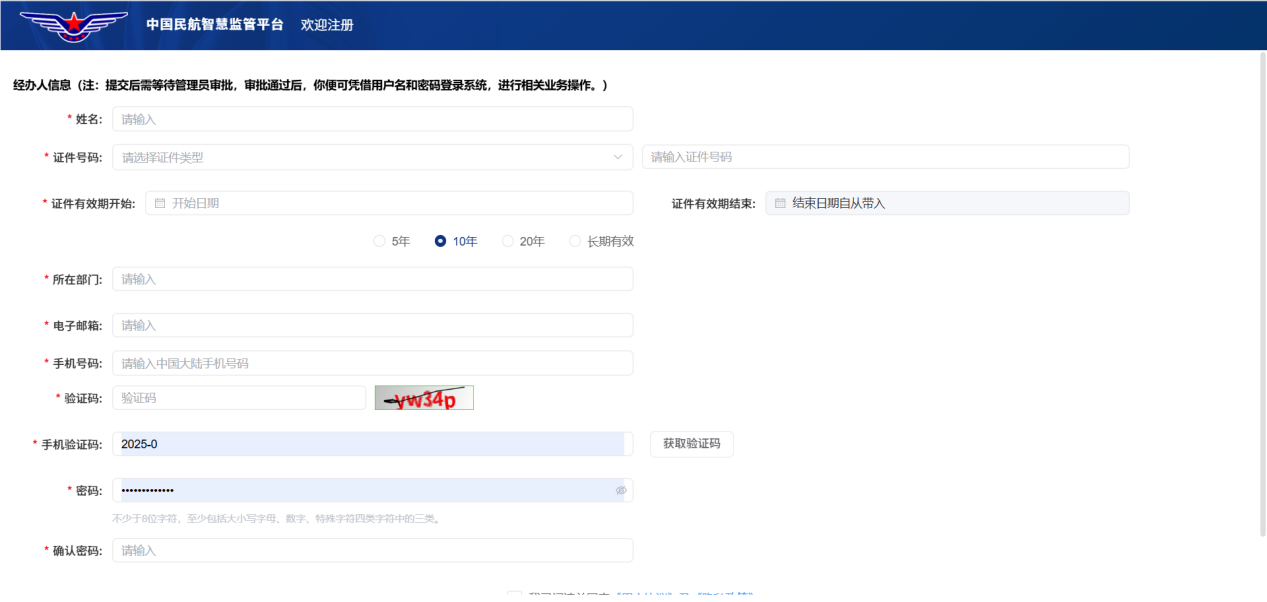
After filling in the form, click the **[Submit]** button. Registration is then pending administrator approval.
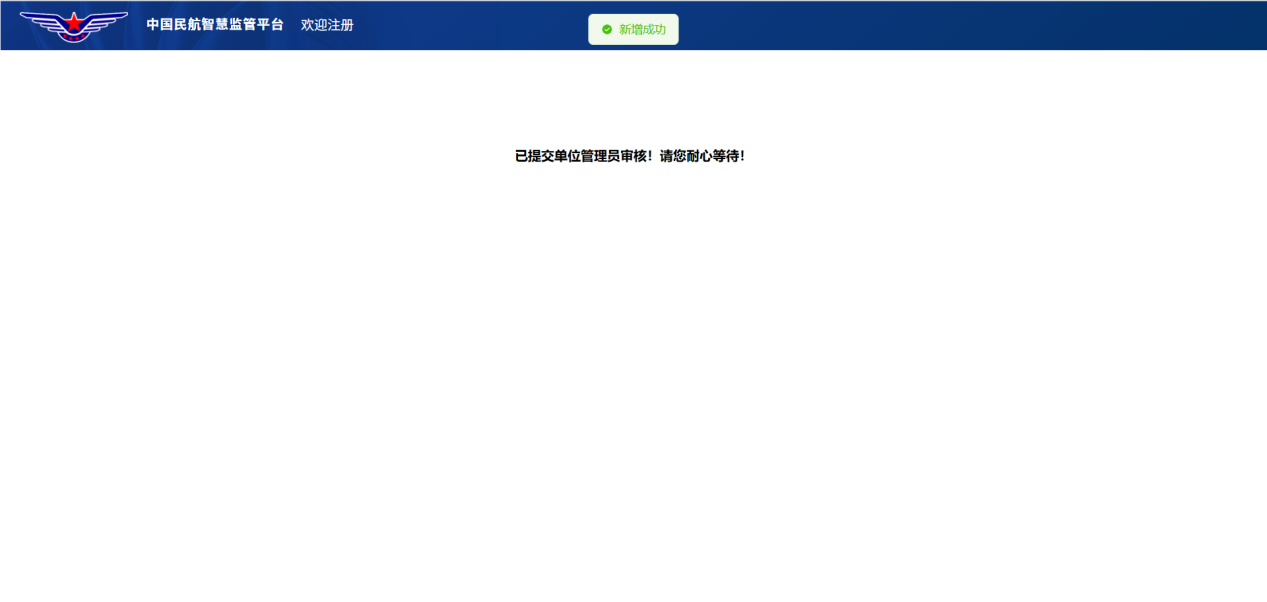
6.3.2.4.**Administrator Approval**
The administrator logs into the Regulated Entity Center and can view the registered user under the "Unit Account Management" menu.
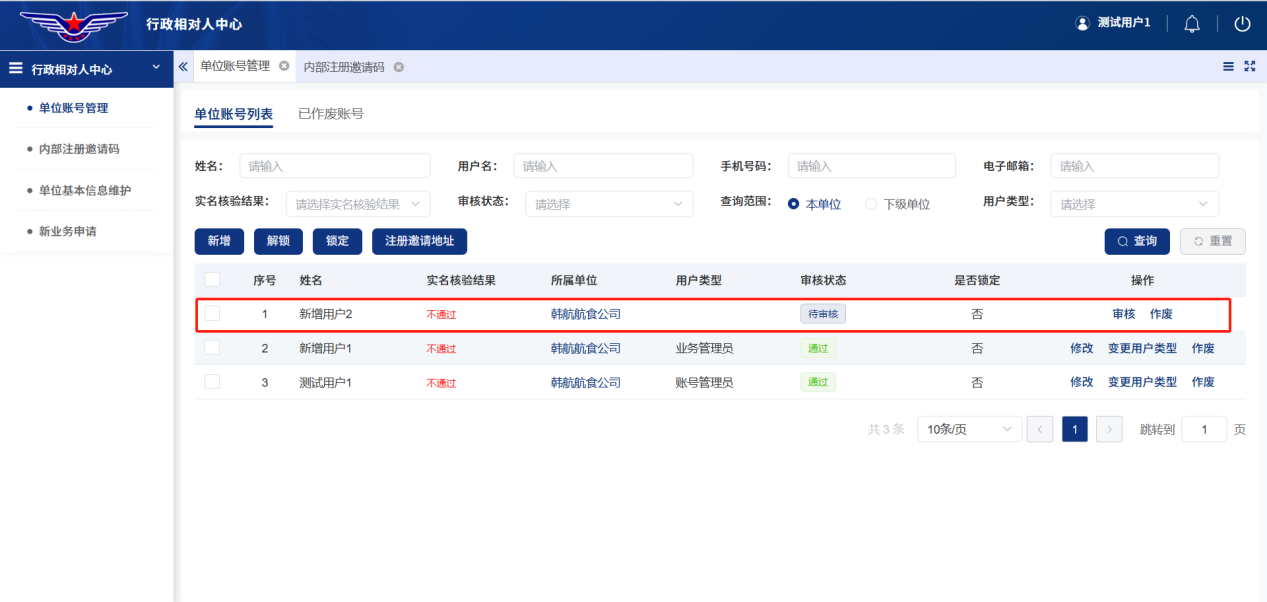
Click the **[Review]** button to enter the review page. Select the authorized business and roles based on the required business permissions.
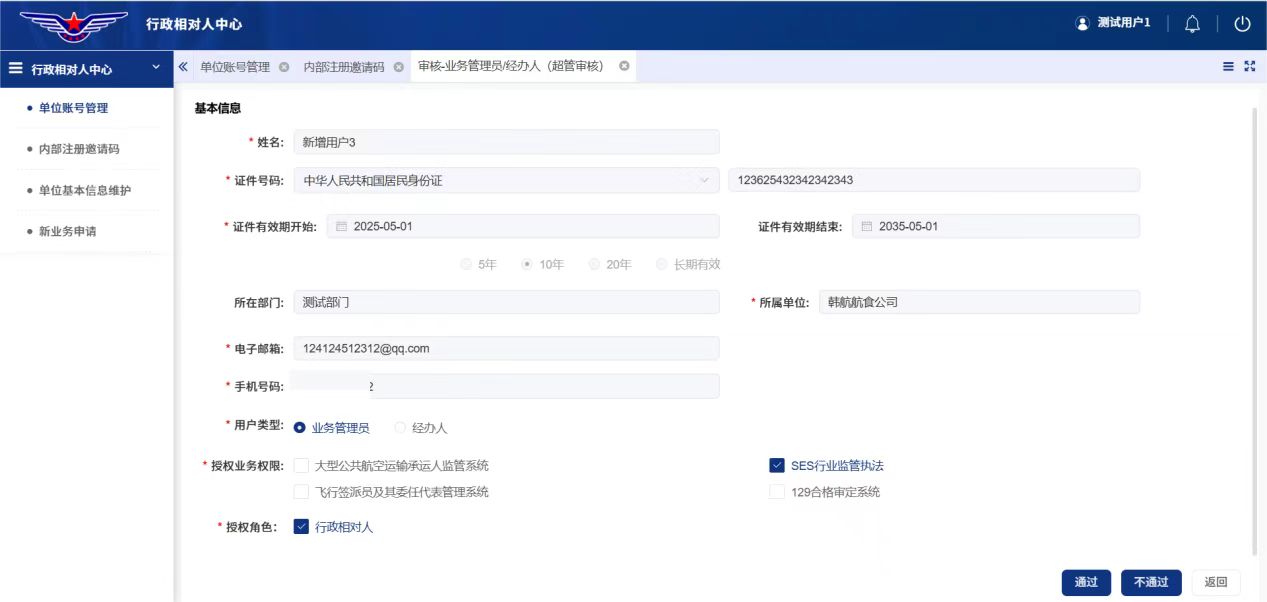
Click the **[Approve]** button. The current user is approved and assigned the authorized business and roles.
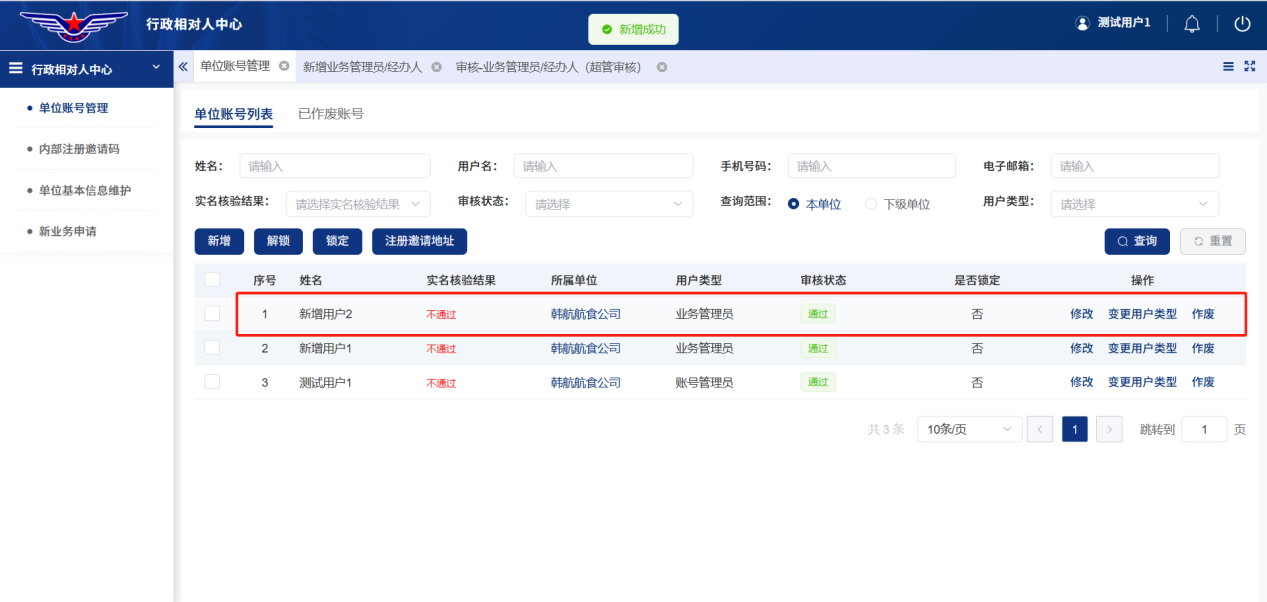
7. Frequently Asked Questions (FAQs)
7.1.**Login Permissions Issue / Cache Clearance**
If, after logging into the system, you find that the system only displays a Home button and no other system permissions, perform a cache clearance operation, as shown below:
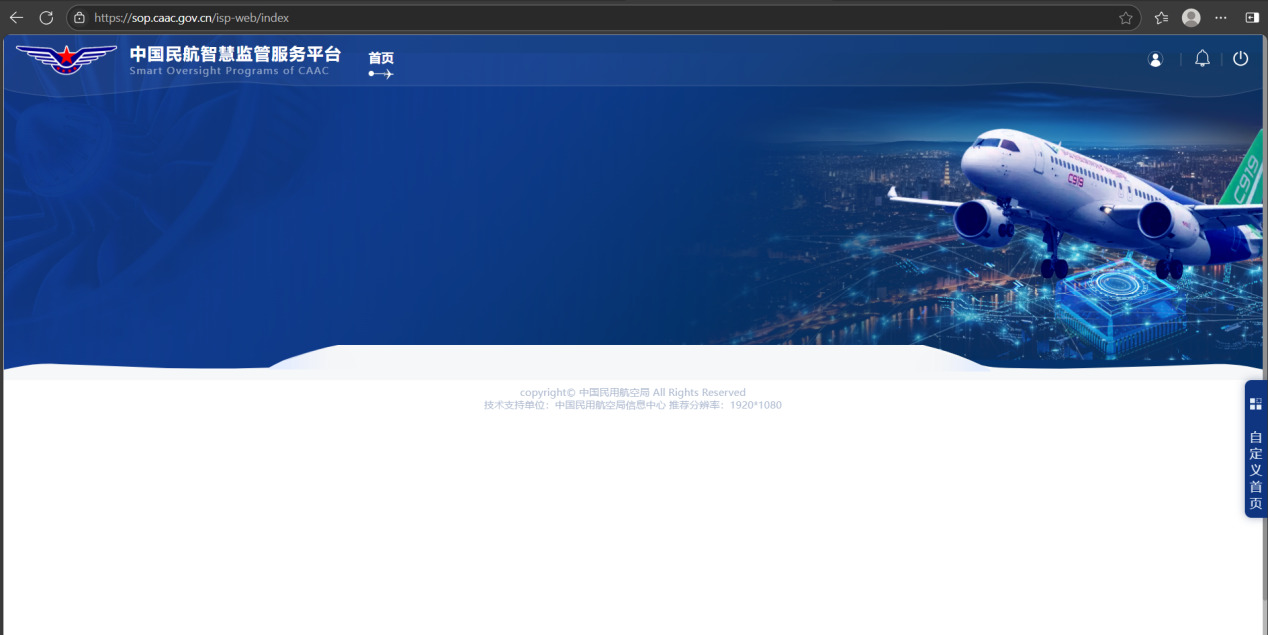
Attempt to clear the cache: Press the **Ctrl+Shift+Delete** keys simultaneously, as highlighted in the red box below:
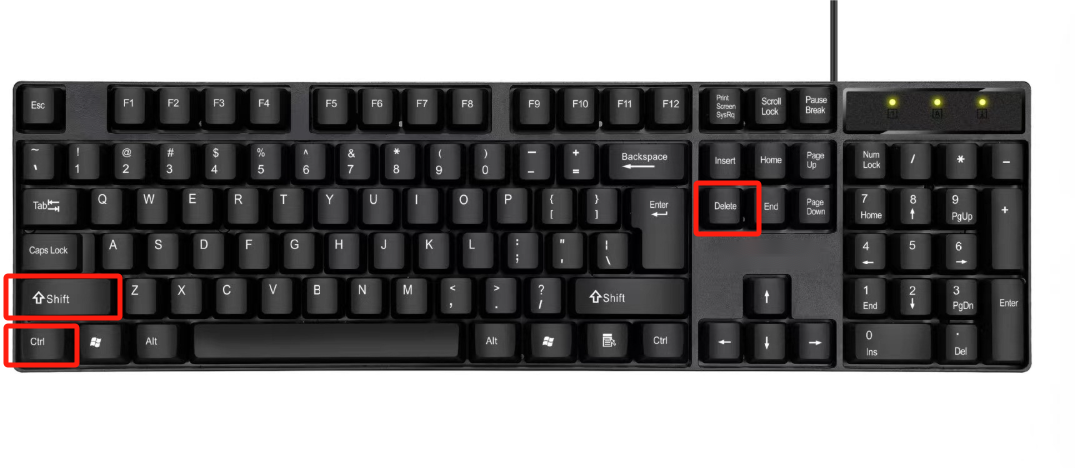
After pressing, the page shown below will appear. Click **[Delete Data]** to complete cache clearance.
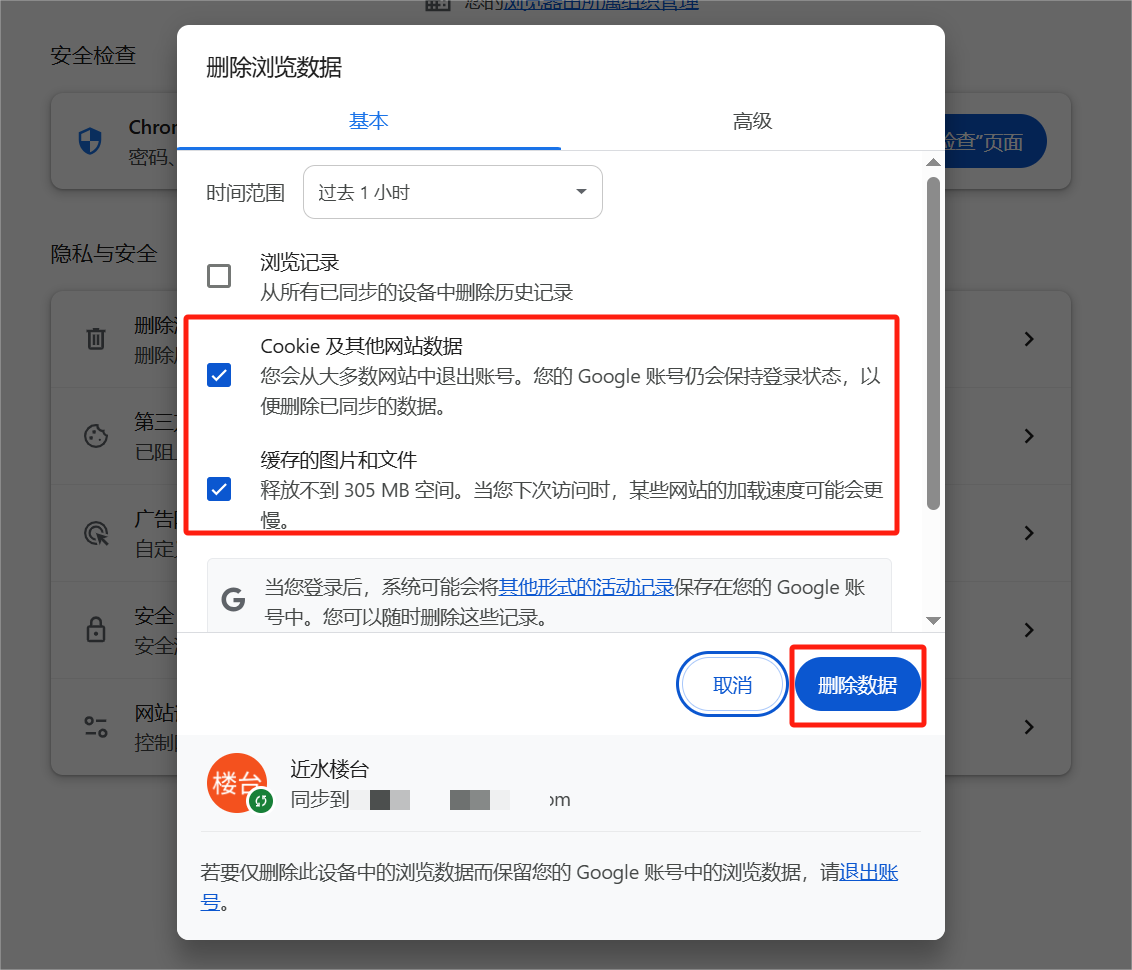
7.2.**Rules for Determining Business Administrator (Regulated Entity End)**
Users in the Regulated Entity Center are categorized into three types: Unit Administrator, Business Administrator, and Handling Personnel.
- The **Unit Administrator** is the administrator set during registration, possessing the highest permissions.
- The **Business Administrator** is the key role managing specific business areas.
**The system determines the initial Business Administrator based on the user's existing role in related legacy systems:**
SES Users
By default, the system designates the company contact person filled in during the *original SES registration* as the Business Administrator. Regulated Entities should log in using the mobile number of the originally registered Business Administrator.
FSOP 121 Users
The Business Administrator is the **CA Affairs Contact Person (局方事务联系人)** specified in Clause a, Section A0013 of the *original 121 system's Operations Specifications.
FSOP 142 Users
The Business Administrator is the **Designated Standards Manager (主管标准负责人)** specified in Clause a, Section C002 of the *original 142 system's Operations Specifications.
Airport Users
The Business Administrator is the user from the *original airport ASOP system.